About
Gonzaga’s Jesuit, Catholic, Humanistic education will challenge and inspire you.
A vital part of the success of our Bulldog Buck program is the strong relationship with our participating vendors. The convenience you give to our faculty and staff is an added bonus to their work life. Students love Bulldog Bucks and the chance to venture out to new places while having a few places that provide them their constant go to. Family and friends are comforted knowing they can add funds to their student's Bulldog Buck account knowing the funds will be spent on things that meet their student's needs.
Please fill out the form so we can add your business to our review portfolio. Locations added to the program are driven by student interest and program variety.
There are currently no upcoming holidays affecting the payment schedule this term.
Vendors are required to disallow the purchase of any prohibited items with Bulldog Bucks. Please ensure staff communicate to any Gonzaga cardholder that wishes to purchase a prohibited item that they will gladly create a separate transaction using a different payment method if the cardholder wishes to purchase the prohibited item.
Purchases of alcohol (including alcohol-free), tobacco, cannabis and all related products including drug paraphernalia, firearms and/or ammunition/explosives, stored value gift cards and/or debit cards, pornography, contraception and lottery tickets are strictly prohibited when paying with Bulldog Bucks
Sale
On the card reader’s main screen, press the large gray button top and bottom to navigate up and down the screen to highlight SALE (if it is not already highlighted on the screen)
Click the green enter button on the bottom righthand corner
Swipe the Gonzaga ID card in the slot on the right-hand side of the card reader with the magstripe side facing the card reader
Enter the amount to charge
This will then reach out to our system to verify that the funds are available
Finding out the balance on the card:
Refund
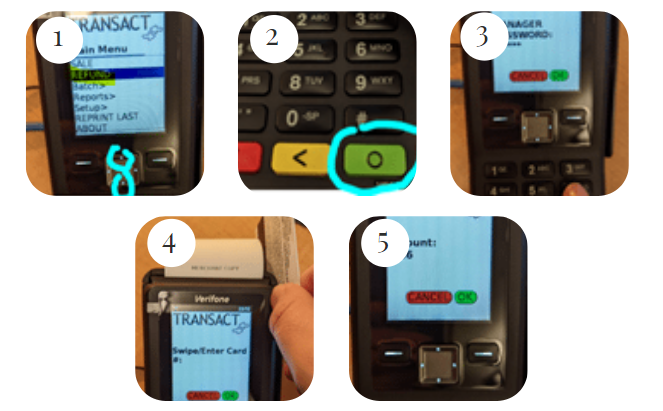
Click the green enter button on the bottom righthand corner
Enter the Manager Password: 123456
Swipe the Gonzaga ID card in the slot on the right-hand side of the card reader with the magstripe side facing the card reader.
Enter the amount to refund
This will then reach out to our system to process the refund
Change Paper
Change Date and Time
To pay invoices for rental equipment, you can either send a check to the address provided on the invoice or you can pay by credit card at this link: https://commerce.cashnet.com/GUBDBVendor
Most times, "connect fail" has nothing to do with the card reader. It you are not renting a FortiGate from us, then the first thing you will need to do is provide us with your current Static IP address. If you do not know your Static IP address, then contact your IT person. We highly recommend that you reach out to us to discuss switching your account over from Static IP to FortiGate in order to have a higher success rate of successful transactions.
Please help us prevent fraud, a risk to your bottom line.
As use of the ZAGCARD grows, please be sure to adhere to these guidelines to minimize the amount of fraudulent claims made by cardholders. Typically, fraud is not an issue due to the picture found on the front of the ZAGCARD. However, it is recommended that you ask your employees to follow these suggested steps, in particular when dealing with deliveries and manual entry of the card number:
Please note that any fraudulent activity that occurs due to not following the above guidelines may result in monetary restitution and a chargeback fee.
Please remember these key policies:
Please note that non-adherence to these policies may result in suspension and removal from the program. For additional information, please review your Business Service Operating Agreement.