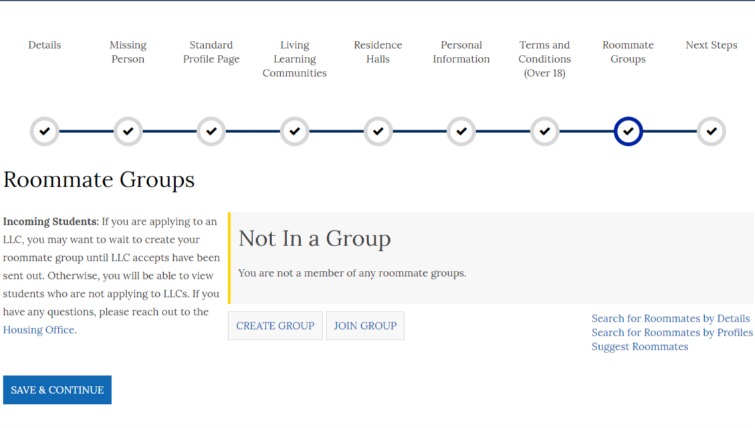When housing applications are available, students will be able to start sending and accepting roommate requests using student screen names in ZagLiving. The information below will help you add members to your group or accept an invitation to join an already existing group.
Some things to keep in mind:
* You can only be a member of one group.
* Once you send a request to a potential roommate, that person will need to accept your request in their application.
* Any unconfirmed or pending requests expire in 48 hours.
* Anyone in the group has the ability to add other members to the group.
* You can leave a roommate group at any time, unless you are the group leader.
* There is a maximum of 6 members in a roommate group.
Why Roommate Groups? When the time comes to select a room, any member of the group (usually you will want to ask the member with the earliest time slot) can assign the other members of the group to a room or rooms. Before selection, members of the group should make sure all requests are confirmed and determine who will be making the room selection for the group.
Creating a Roommate Group
On this step, you will be able to create a roommate group. You can establish a roommate group by choosing a name and password for the group. Then, if you know your friend's screen name, you can add a member or members to your group by clicking "Search for Roommates by Details." As more members are added to the group, you will be able to see other members on this page.
If you cannot successfully search for another student, it may be due to the following:
The screen name you are entering is incorrect.
The person does not have the same term housing application as you or they have not started their housing application.
They are already the member of another group.
Accepting Requests
After sending a request to a potential roommate, they must accept the request within 48 hours to be part of the group. You can also cancel a request that you have sent at any time. During room selection, you can only assign members of your group.
Potential roommates that have requested to be in your group or that you have requested to be roommates with will appear under the Roommates page. Here you will be able to accept or decline a roommate request.
Accepted roommates will appear under the Group Members section.
Leaving a Group
You can leave a group at any time, unless you are the group leader, and create or join another group by clicking "Leave Roommate Group" on the Roommates page. The option to leave will only appear once you are a part of a group.