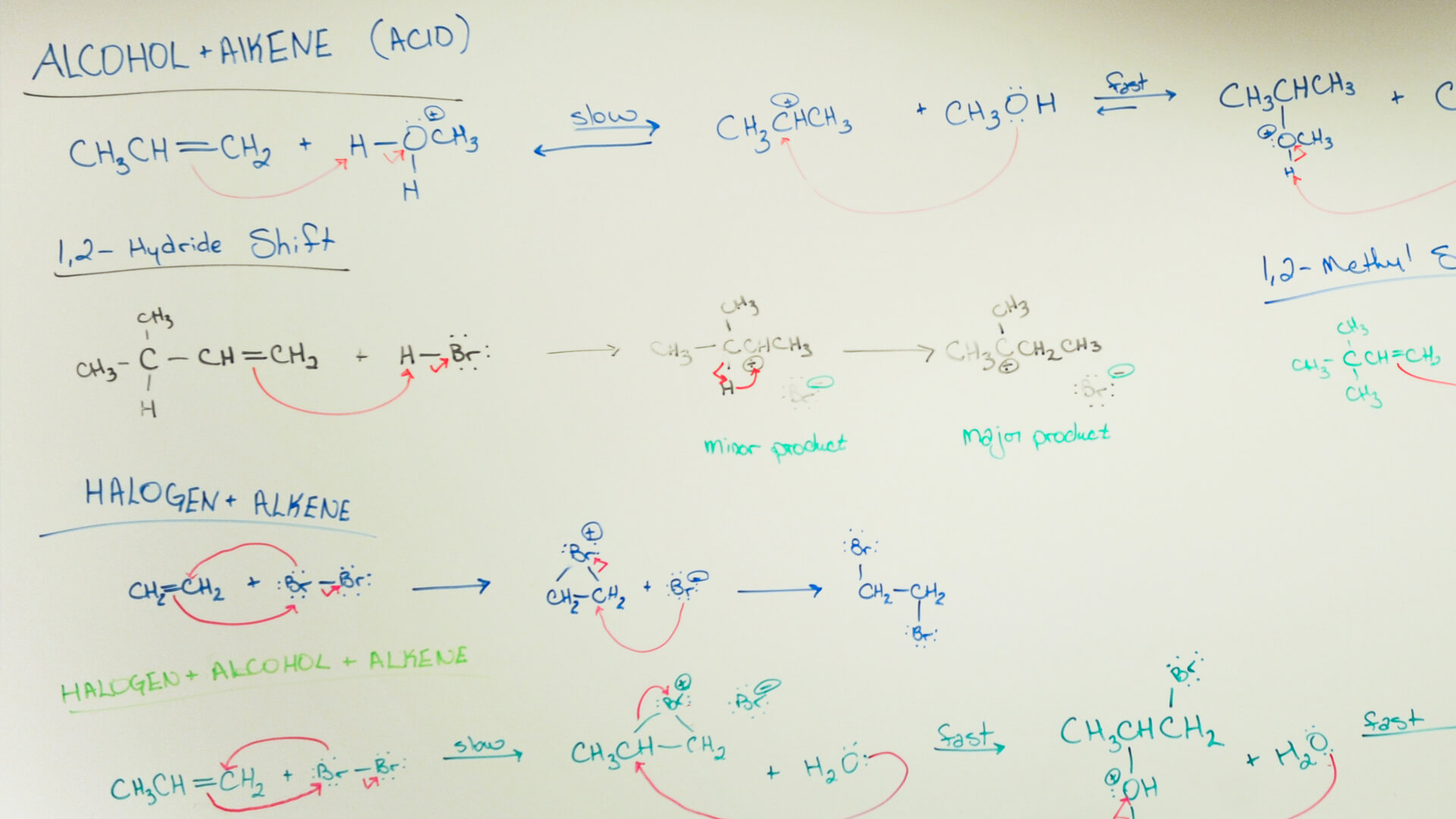Download a Gonzaga-themed background for your Zoom calls!
Instructions for using virtual backgrounds on Zoom:
Download and save your favorite background.
- From an active Zoom meeting, click or tap the carat next to the video icon and select “Choose a Virtual Background.”
- Upload the photo or video you downloaded (you may need to download a plugin in order for this to work).
- From the Zoom home screen, click on the settings icon (a cog)
- In settings, select "Virtual Background"
- Click "Add Image," and upload the photo or video you downloaded
- Select the photo from the options (check the preview to see if you like it) and close the window.
It may appear mirrored to you, but will appear correct to your viewers.
Enjoy!